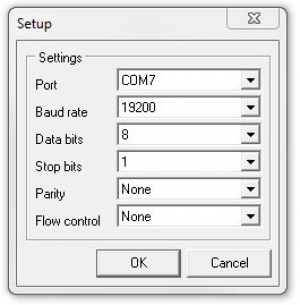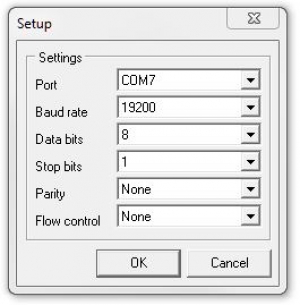Confirm the settings by pressing OK. Connect the the Protrol product by pressing Connect in Protrol Tool.
When Protrol Tool is connect, the LED Running symbol in the left corner will start to flash and a picture of the connected product will be shown in the main window.
Press Store Comport Settings if you would like your COM port settings to be saved for next time.